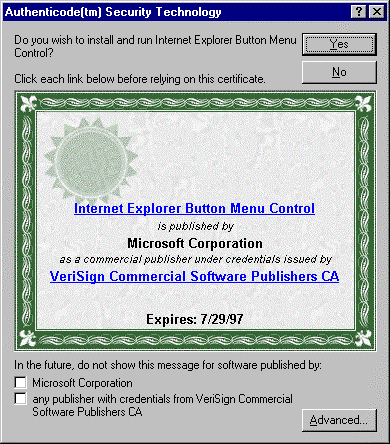
February 19, 1997
Unlike software in retail stores, software on the Internet is not labeled or "shrink-wrapped." As a result, you may not know for sure who published a piece of software, what the software will do on your computer, or whether the code has been tampered with.
Microsoft has developed Authenticode™ technology, a feature in Microsoft® Internet Explorer 3.0, to help address these concerns. When you download a piece of signed code to your computer, Authenticode verifies that the code hasn't been tampered with. In addition, Authenticode technology irrefutably identifies the publisher of signed software through a digital certificate.
The certificate shown below displays who published the executable (in this case, Microsoft). If you trust this publisher, you may choose to install and run this executable by clicking "Yes". If you do not recognize and trust the software publisher, Microsoft recommends that you not install and run the executable.
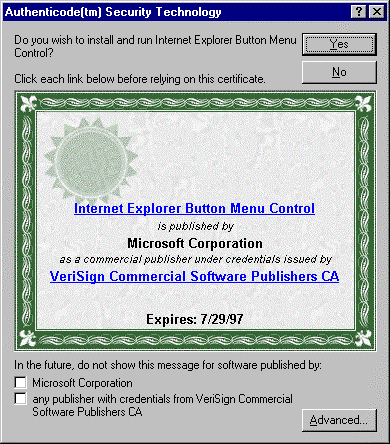
The software publisher also uses this certificate to digitally sign or "seal" its software -- similar to the safety seal on a bottle of aspirin or the shrink wrap on packaged software. If a third party has tampered with the software, the seal is broken and Internet Explorer will neither install nor run the code when you use the default safety level of High. In addition, by default, Internet Explorer will not download unsigned code. This certificate does not attest to the quality of code. However, it is an additional safety measure protecting you from tampered or anonymous code.
In this example, Microsoft's software publisher certificate is issued by
VeriSign
![]() ,
a Certificate Authority for digital certificates. In order to issue a
commercial software publisher certificate, VeriSign must be able to
authenticate the identity of the person and organization applying for the
certificate.
For more information about VeriSign's Digital ID services, please visit the
VeriSign Digital ID
Center
,
a Certificate Authority for digital certificates. In order to issue a
commercial software publisher certificate, VeriSign must be able to
authenticate the identity of the person and organization applying for the
certificate.
For more information about VeriSign's Digital ID services, please visit the
VeriSign Digital ID
Center ![]() .
.
Tips:
© 1997 Microsoft Corporation. All rights reserved. Legal Notices.